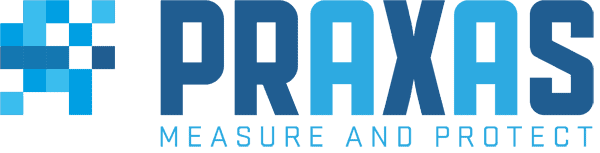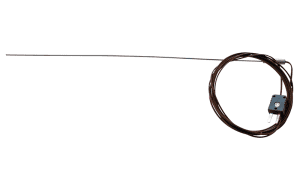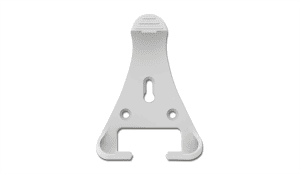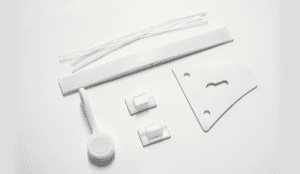This WiFi-enabled data logger can remotely monitor an environment using an inter-changeable J, K or T type thermocouple. Supplied with a K Type probe, its measurement range out of the box measures from 0 to 200°C (32 to 392°F). Data is uploaded periodically using a standard WiFi network to the EasyLog Cloud or a single host PC.
EasyLog Cloud gives access to each data logger, and data collected from any internet-enabled device. Change data logger settings remotely, receive email alerts of alarm conditions, link sensors from multiple sites into one account and assign multiple user privileges.
The device will store data internally if it loses WiFi connection and automatically uploads it to the Cloud once reconnected.
Use the EasyLog Cloud Apps for Android and Apple to easily setup your device and access your data anytime, anywhere.
This product complies with BS EN 12830:2018 (Temperature recorders for the transport, storage, and distribution of temperature-sensitive goods).