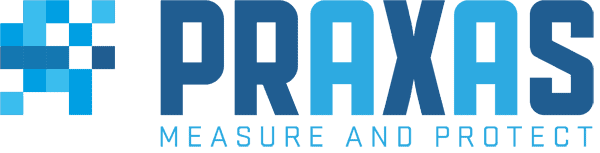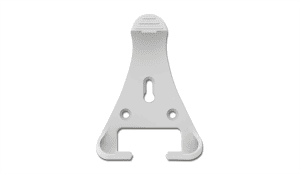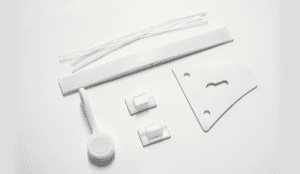The EL-WiFi-VAC2 allows remote vaccine monitoring and data collection over a WiFi network, viewable from any internet enabled device including smartphone, tablet or PC using the EasyLog Cloud service. Set-up high and low alarms and receive instant email alerts when temperatures become too hot or cold in the fridge or freezer. The dual channel EL-WiFi-VAC2 can measure two areas at the same time – two areas of the same refrigerator, two refrigerators or perhaps a refrigerator and freezer at the same time.
The device will store data internally if it loses WiFi connection and automatically uploads it to the Cloud once reconnected.
Use the EasyLog Cloud Apps for Android and Apple to easily setup your device and access your data anytime, anywhere.
This product meets and exceeds CDC standards for vaccine monitoring.
This product complies with BS EN 12830:2018 (Temperature recorders for the transport, storage, and distribution of temperature-sensitive goods).